 A guide to protecting your privacy on Facebook
A guide to protecting your privacy on Facebook
Mark Zuckerberg, AP
Facebook founder Mark Zuckerberg has announced changes to the site's settings following criticism from users, regulators and commentators.
The social network said it will offer a one-stop shop for privacy settings, after Mr Zuckerberg admitted the controls had "gotten complex" for users.
Mark Zuckerberg admitted Facebook "missed the mark" over privacy
LJ Rich takes a look at the changes and helps users adapt their own privacy settings.
PERSONAL PROFILE
Users should be aware that their name, gender and profile picture are visible to at least their friends. Profile pictures and names are also automatically displayed when you write a comment on someone's wall.
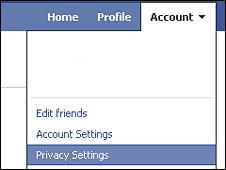
Check your current privacy status by clicking on Account in the top right hand corner of the homepage, and choose Privacy Settings from the drop down menu.
Once the Basic Directory Information page comes up, click on the View Settings link at the end of the first paragraph of text.
Then select from the dropdown lists who can see information such as your hometown, list of friends, and hobbies.
Check your privacy status by clicking on the Account section
Some of the information can be made visible to the user only - to do this select Customise from the dropdown and choose "make this visible to" Only Me.
SHARING ON FACEBOOK
The "Sharing on Facebook" section of the Privacy Settings page controls who can see what you are up to on the site.
Facebook's recommended settings on sharing personal details are very open. Choose less exposure by picking Friends Only, or choose Customise Settings in very small blue writing at the bottom of the section.
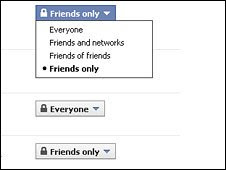
Once in this customisation page, you can lock up information such as who sees your e-mail address, mobile phone and who is allowed to write on your message wall.
When you write a status update you only want certain people to see, click the padlock symbol under the status update box for more options.
Users can customise who can see what they are up to on Facebook
APPLICATIONS AND WEBSITES
This part is in the bottom left corner of the Privacy Settings page. Go into this setting if you use applications and games such as Farmville or Bejeweled Blitz.
Click "remove unwanted or spam applications" to clean up your profile.
Also, you can remove your profile from public searches by going into Edit Settings and unticking the box.
BLOCK LISTS
You can block individual users using this, but bear in mind they will still be able to interact with you through some games and apps.
QUITTING FACEBOOK
If you decide you want to deactivate your Facebook account, head to the Account settings (top right of the homepage) and click on Deactivate Account.
You will be taken to a short form to fill out - be aware that deactivation means Facebook will still keep your profile dormant in case you want to re-activate it again. It will no longer accessible to other users.
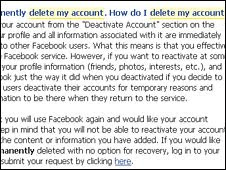
If you want to go the whole way and cancel your Facebook account, scroll down to the bottom right of the screen and select the Help Centre.
Then type "delete my account" into the search bar, select the query "I want to permanently delete my account" and request deletion by clicking on the "here" at the end of the sentence. Confirm your intentions by hitting "submit".
An account can be permanently deleted by going to the Help Centre
 A guide to protecting your privacy on Facebook
Mark Zuckerberg, AP
Facebook founder Mark Zuckerberg has announced changes to the site's settings following criticism from users, regulators and commentators.
The social network said it will offer a one-stop shop for privacy settings, after Mr Zuckerberg admitted the controls had "gotten complex" for users.
Mark Zuckerberg admitted Facebook "missed the mark" over privacy
LJ Rich takes a look at the changes and helps users adapt their own privacy settings.
PERSONAL PROFILE
Users should be aware that their name, gender and profile picture are visible to at least their friends. Profile pictures and names are also automatically displayed when you write a comment on someone's wall.
A guide to protecting your privacy on Facebook
Mark Zuckerberg, AP
Facebook founder Mark Zuckerberg has announced changes to the site's settings following criticism from users, regulators and commentators.
The social network said it will offer a one-stop shop for privacy settings, after Mr Zuckerberg admitted the controls had "gotten complex" for users.
Mark Zuckerberg admitted Facebook "missed the mark" over privacy
LJ Rich takes a look at the changes and helps users adapt their own privacy settings.
PERSONAL PROFILE
Users should be aware that their name, gender and profile picture are visible to at least their friends. Profile pictures and names are also automatically displayed when you write a comment on someone's wall.
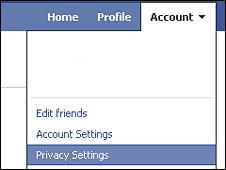 Check your current privacy status by clicking on Account in the top right hand corner of the homepage, and choose Privacy Settings from the drop down menu.
Once the Basic Directory Information page comes up, click on the View Settings link at the end of the first paragraph of text.
Then select from the dropdown lists who can see information such as your hometown, list of friends, and hobbies.
Check your privacy status by clicking on the Account section
Some of the information can be made visible to the user only - to do this select Customise from the dropdown and choose "make this visible to" Only Me.
SHARING ON FACEBOOK
The "Sharing on Facebook" section of the Privacy Settings page controls who can see what you are up to on the site.
Facebook's recommended settings on sharing personal details are very open. Choose less exposure by picking Friends Only, or choose Customise Settings in very small blue writing at the bottom of the section.
Check your current privacy status by clicking on Account in the top right hand corner of the homepage, and choose Privacy Settings from the drop down menu.
Once the Basic Directory Information page comes up, click on the View Settings link at the end of the first paragraph of text.
Then select from the dropdown lists who can see information such as your hometown, list of friends, and hobbies.
Check your privacy status by clicking on the Account section
Some of the information can be made visible to the user only - to do this select Customise from the dropdown and choose "make this visible to" Only Me.
SHARING ON FACEBOOK
The "Sharing on Facebook" section of the Privacy Settings page controls who can see what you are up to on the site.
Facebook's recommended settings on sharing personal details are very open. Choose less exposure by picking Friends Only, or choose Customise Settings in very small blue writing at the bottom of the section.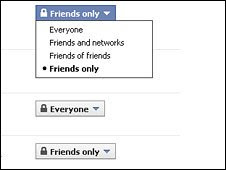 Once in this customisation page, you can lock up information such as who sees your e-mail address, mobile phone and who is allowed to write on your message wall.
When you write a status update you only want certain people to see, click the padlock symbol under the status update box for more options.
Users can customise who can see what they are up to on Facebook
APPLICATIONS AND WEBSITES
This part is in the bottom left corner of the Privacy Settings page. Go into this setting if you use applications and games such as Farmville or Bejeweled Blitz.
Click "remove unwanted or spam applications" to clean up your profile.
Also, you can remove your profile from public searches by going into Edit Settings and unticking the box.
BLOCK LISTS
You can block individual users using this, but bear in mind they will still be able to interact with you through some games and apps.
QUITTING FACEBOOK
If you decide you want to deactivate your Facebook account, head to the Account settings (top right of the homepage) and click on Deactivate Account.
You will be taken to a short form to fill out - be aware that deactivation means Facebook will still keep your profile dormant in case you want to re-activate it again. It will no longer accessible to other users.
Once in this customisation page, you can lock up information such as who sees your e-mail address, mobile phone and who is allowed to write on your message wall.
When you write a status update you only want certain people to see, click the padlock symbol under the status update box for more options.
Users can customise who can see what they are up to on Facebook
APPLICATIONS AND WEBSITES
This part is in the bottom left corner of the Privacy Settings page. Go into this setting if you use applications and games such as Farmville or Bejeweled Blitz.
Click "remove unwanted or spam applications" to clean up your profile.
Also, you can remove your profile from public searches by going into Edit Settings and unticking the box.
BLOCK LISTS
You can block individual users using this, but bear in mind they will still be able to interact with you through some games and apps.
QUITTING FACEBOOK
If you decide you want to deactivate your Facebook account, head to the Account settings (top right of the homepage) and click on Deactivate Account.
You will be taken to a short form to fill out - be aware that deactivation means Facebook will still keep your profile dormant in case you want to re-activate it again. It will no longer accessible to other users.
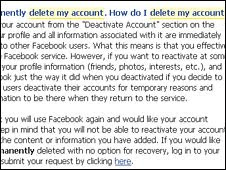 If you want to go the whole way and cancel your Facebook account, scroll down to the bottom right of the screen and select the Help Centre.
Then type "delete my account" into the search bar, select the query "I want to permanently delete my account" and request deletion by clicking on the "here" at the end of the sentence. Confirm your intentions by hitting "submit".
An account can be permanently deleted by going to the Help Centre
If you want to go the whole way and cancel your Facebook account, scroll down to the bottom right of the screen and select the Help Centre.
Then type "delete my account" into the search bar, select the query "I want to permanently delete my account" and request deletion by clicking on the "here" at the end of the sentence. Confirm your intentions by hitting "submit".
An account can be permanently deleted by going to the Help Centre

No comments:
Post a Comment